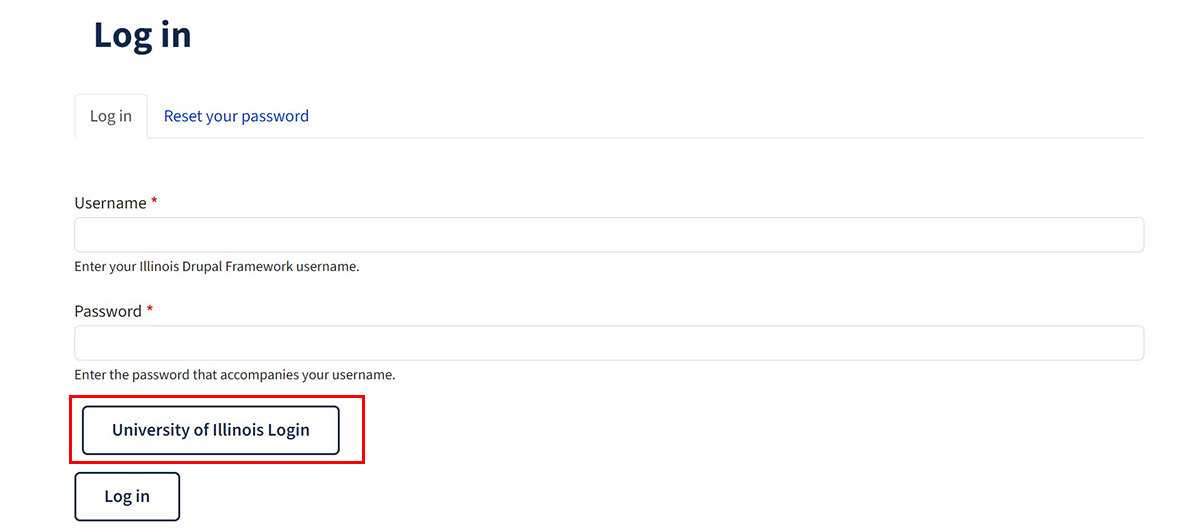The toolbar
Once you’ve logged in using your NetID, you should see a toolbar on the left side of your browser window. If you do not see this toolbar after logging in to your website, please contact your department web administrator for access.
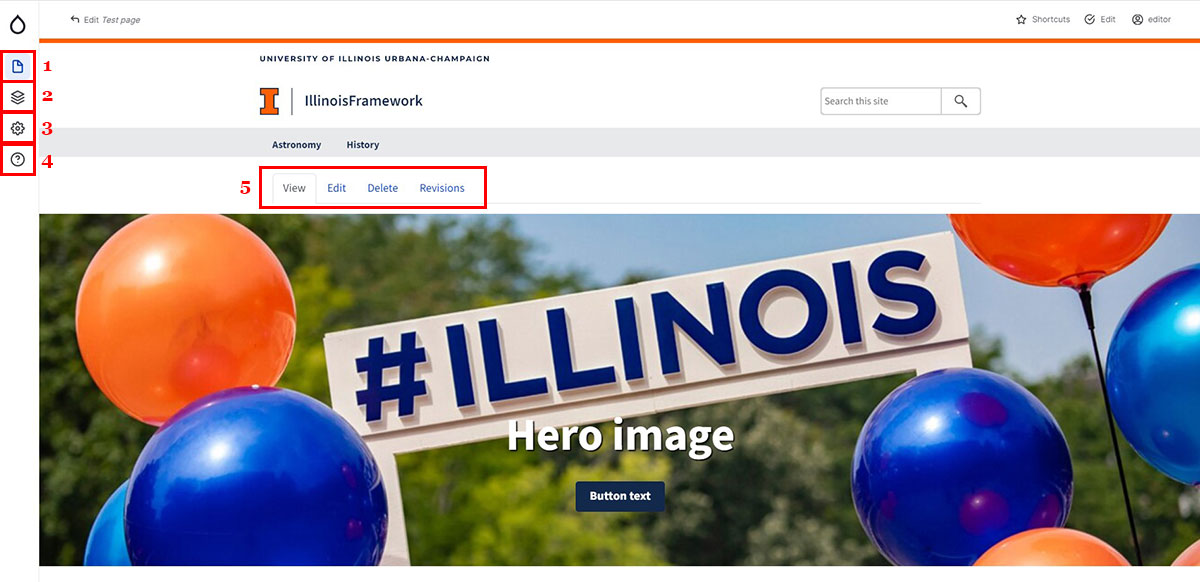
-
Content – The Content menu is where you can access an overview of all pages on your site. From here, you can also create new pages and manage media files.
-
Structure - The Structure menu contains settings for your navigation menu and taxonomies (tags, research areas, etc.)
-
Configuration – The Configuration menu contains settings for URL redirects. It also has additional Media settings, which you should not need to use.
-
Help – This menu will take you to additional Drupal help topics.
-
View/Edit/Delete/Revisions - If you see this bar, it means you have permissions to edit the page. Click the ‘Edit’ tab to make changes to your page. Click the ‘Delete’ tab to delete a page (NOTE: This action cannot be undone). Click the ‘Revisions’ tab to see different versions of your page and who edited them. You can also revert back to previous versions of a page.