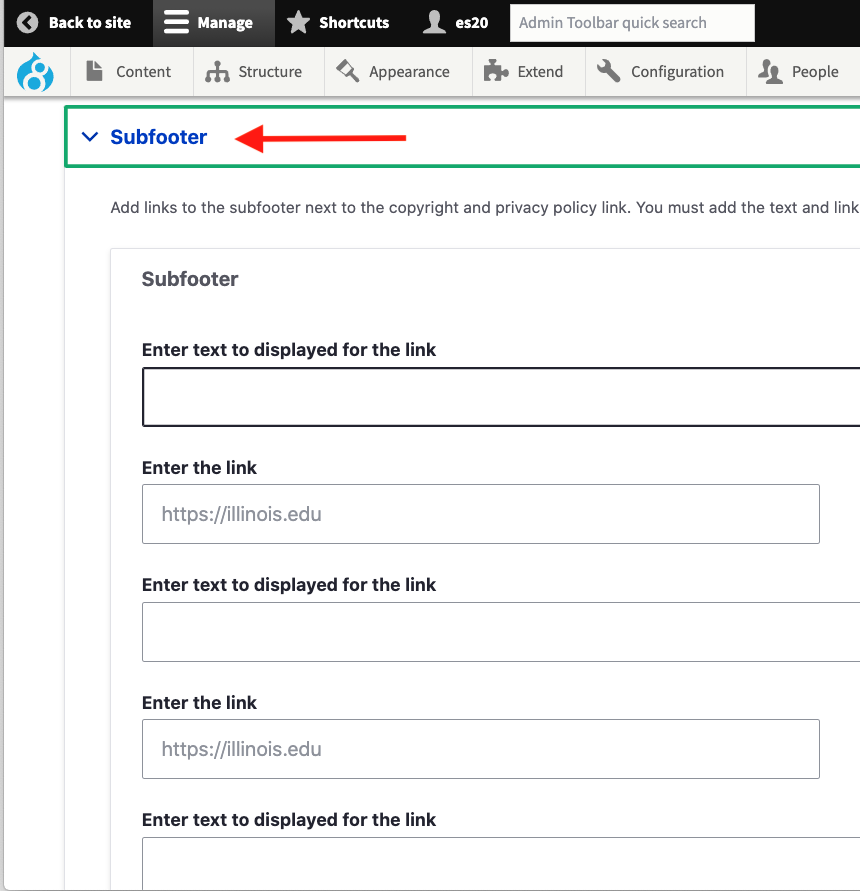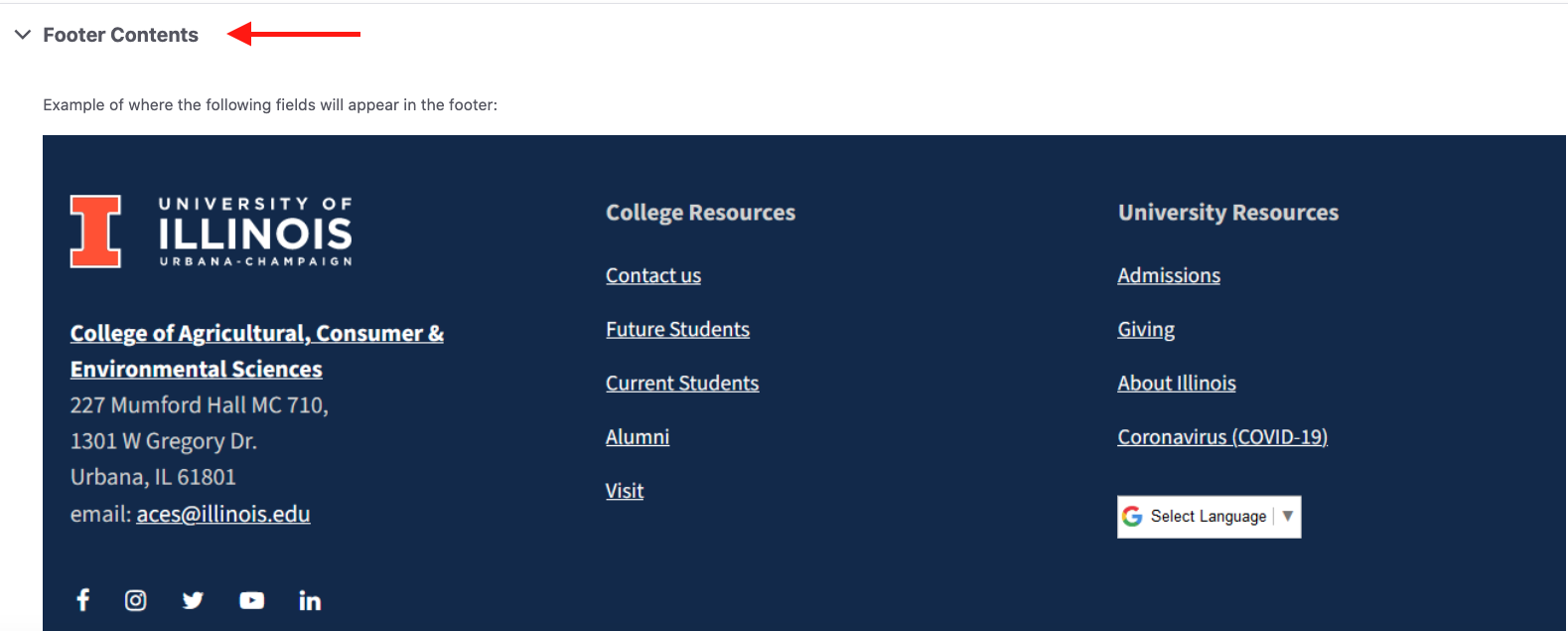Body
- Footer layout options include 1-column footer layout or Footer Block with multiple lists of links. To use 1-column footer layout, check the box. To use Footer Block, select Footer Menu X, and then select "Edit Footer Menu X".
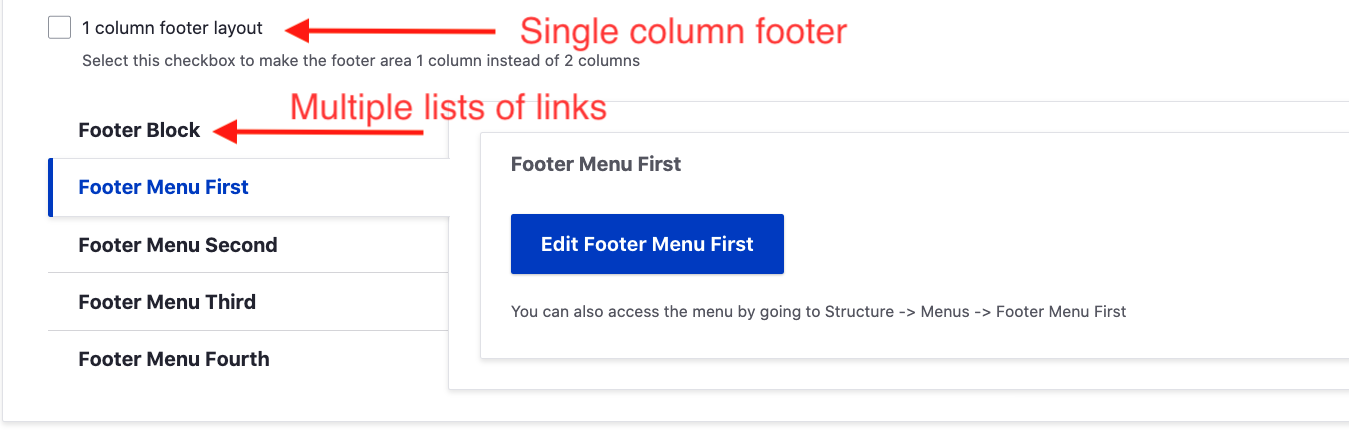
- Once inside Footer Menu X, select the blue button "Add link". Input the link text in the Menu link title field (please note this is just the link title, not the menu title, we will get to that next) and url in the Link field, and save.
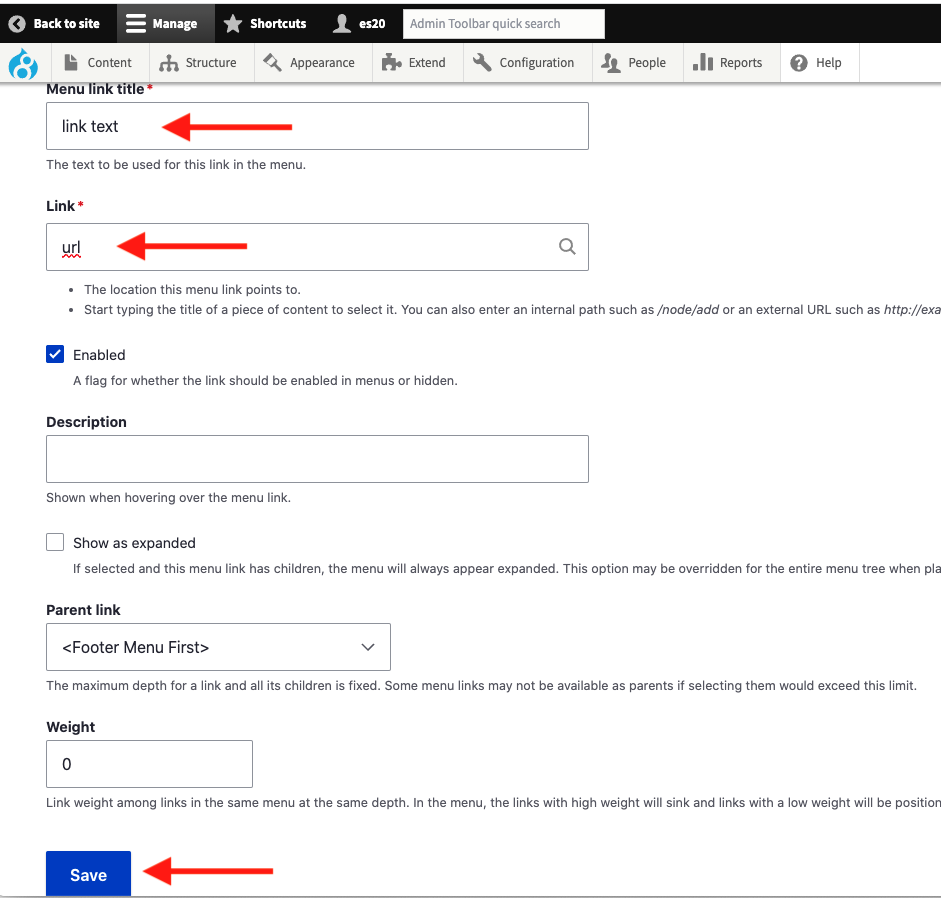
- To edit the title of the footer menu link list, you must view the site. You can click on either the "Back to site" button or the blue Drupal icon in the top left corner of the Drupal dashboard to view your site.

- Scroll down to the footer menu, hover over the title until the edit option appears, and select "Configure block".
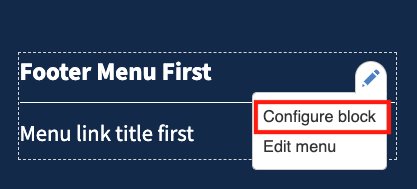
- Scroll down to Title to update your menu title name, then save.
-
NOTE: Do not change the footer menu title in the same place you add the footer menu links. We know that's the logical place to edit the menu title, but it's not the right place.
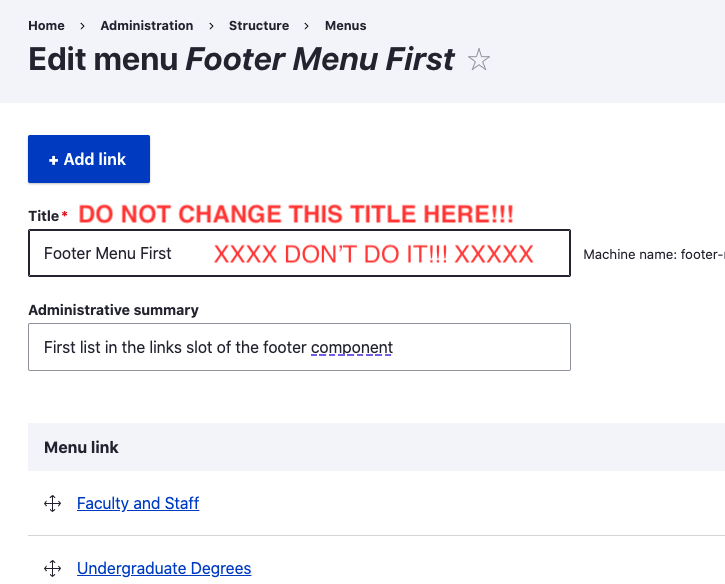
-
- Footer legal links will automatically show up in the Subfooter. To add more links here, open the Subfooter and enter the text and urls for the links you wish to display.