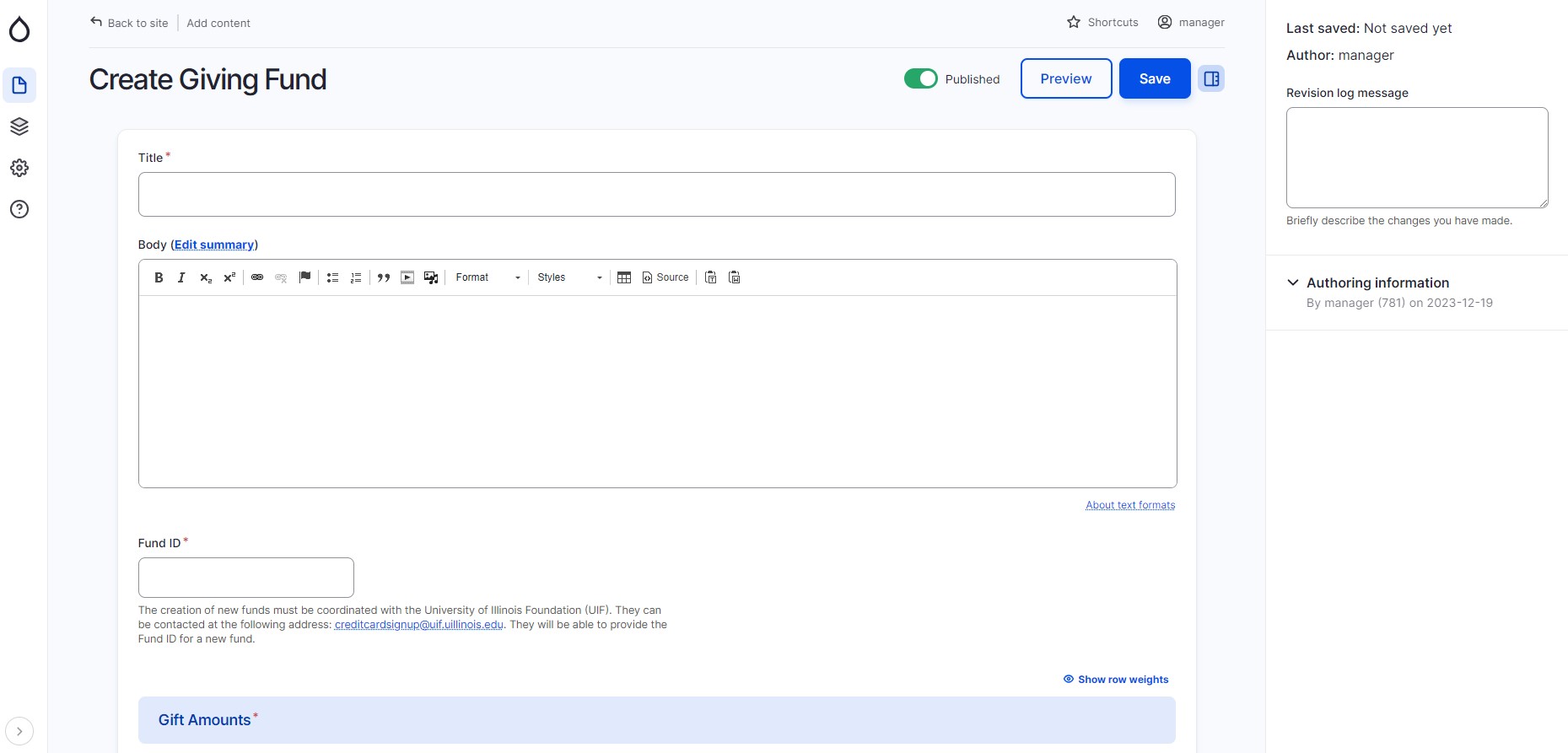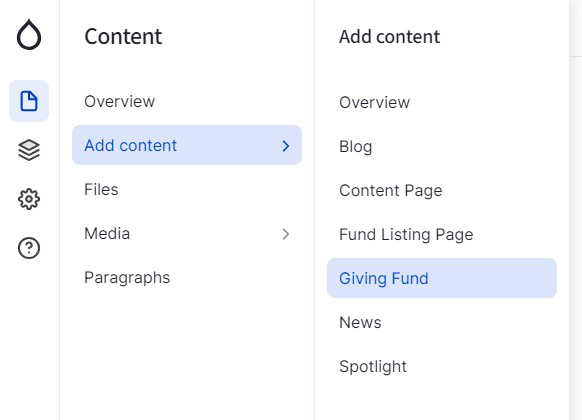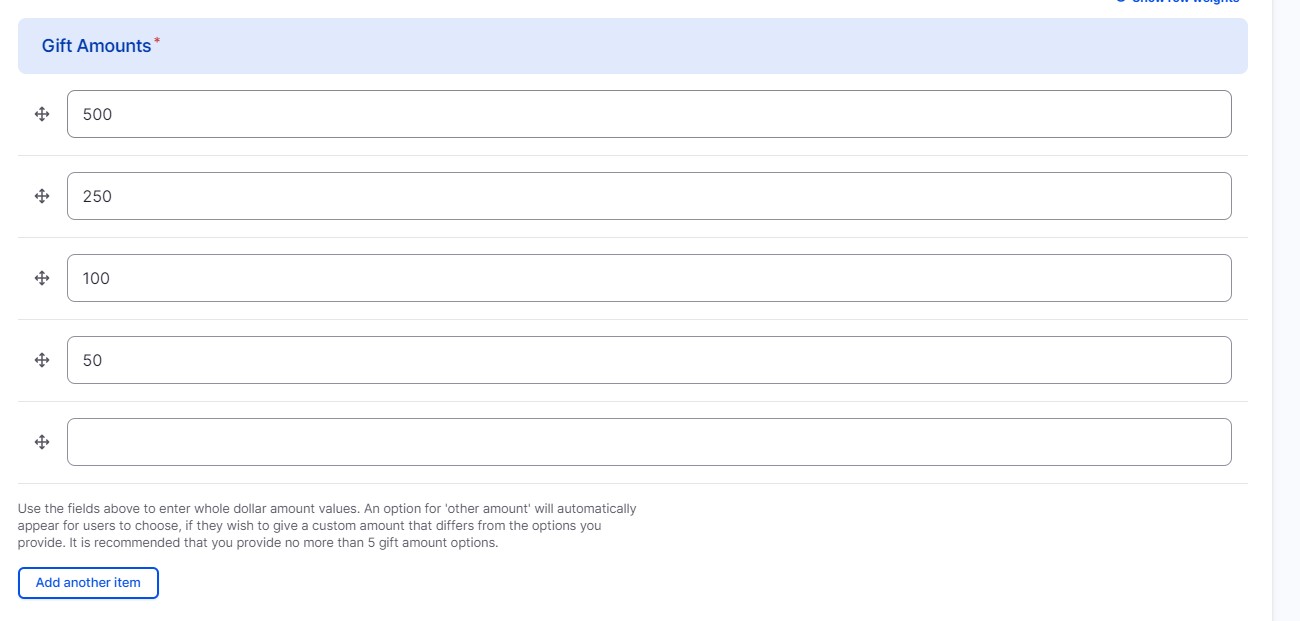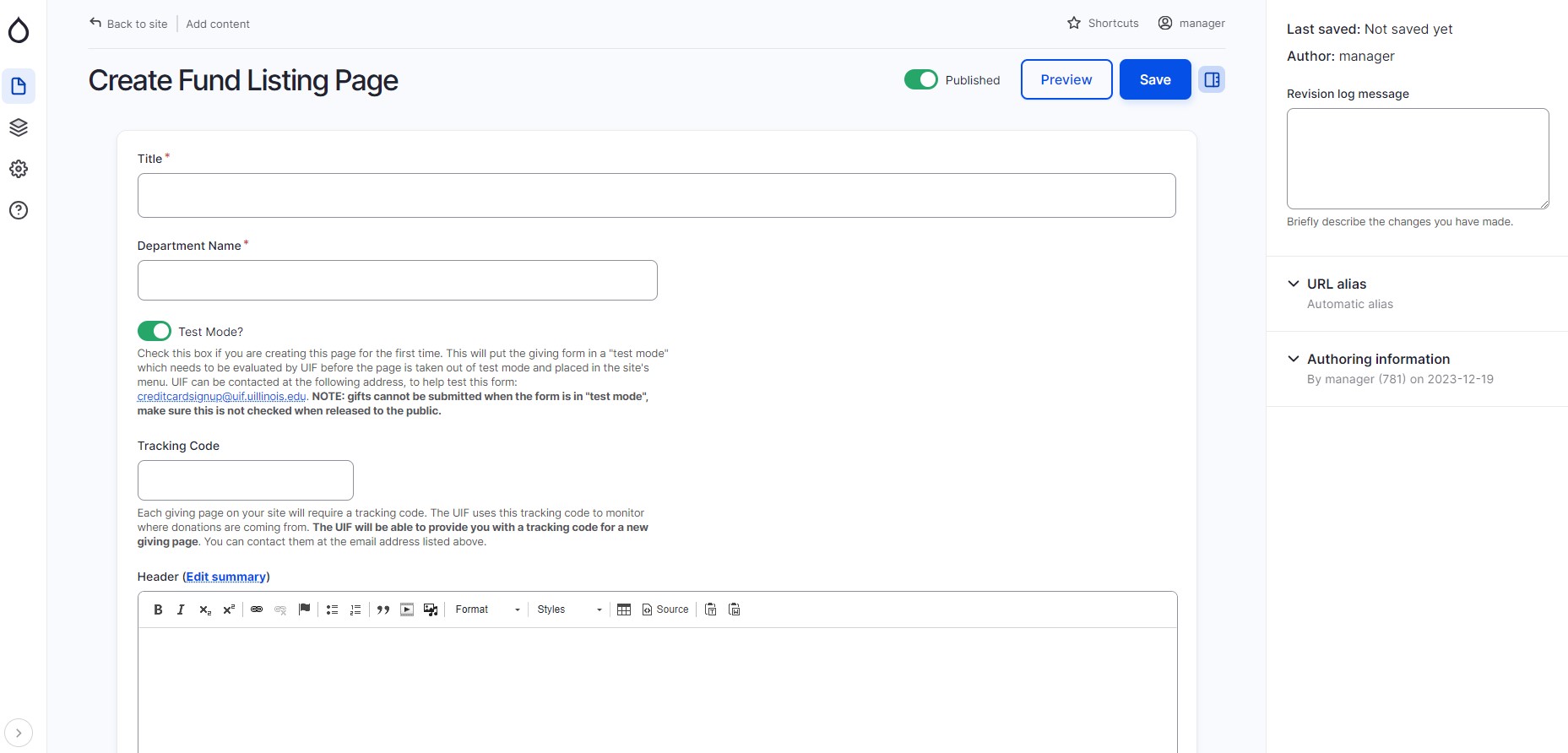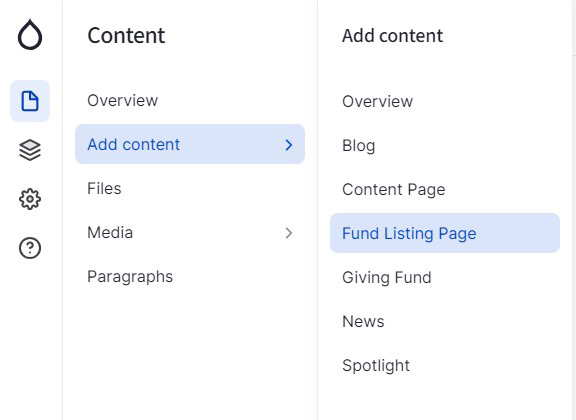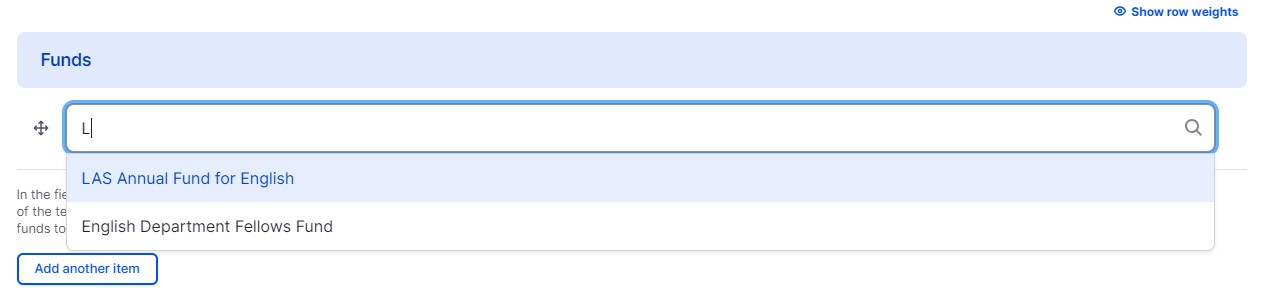Image
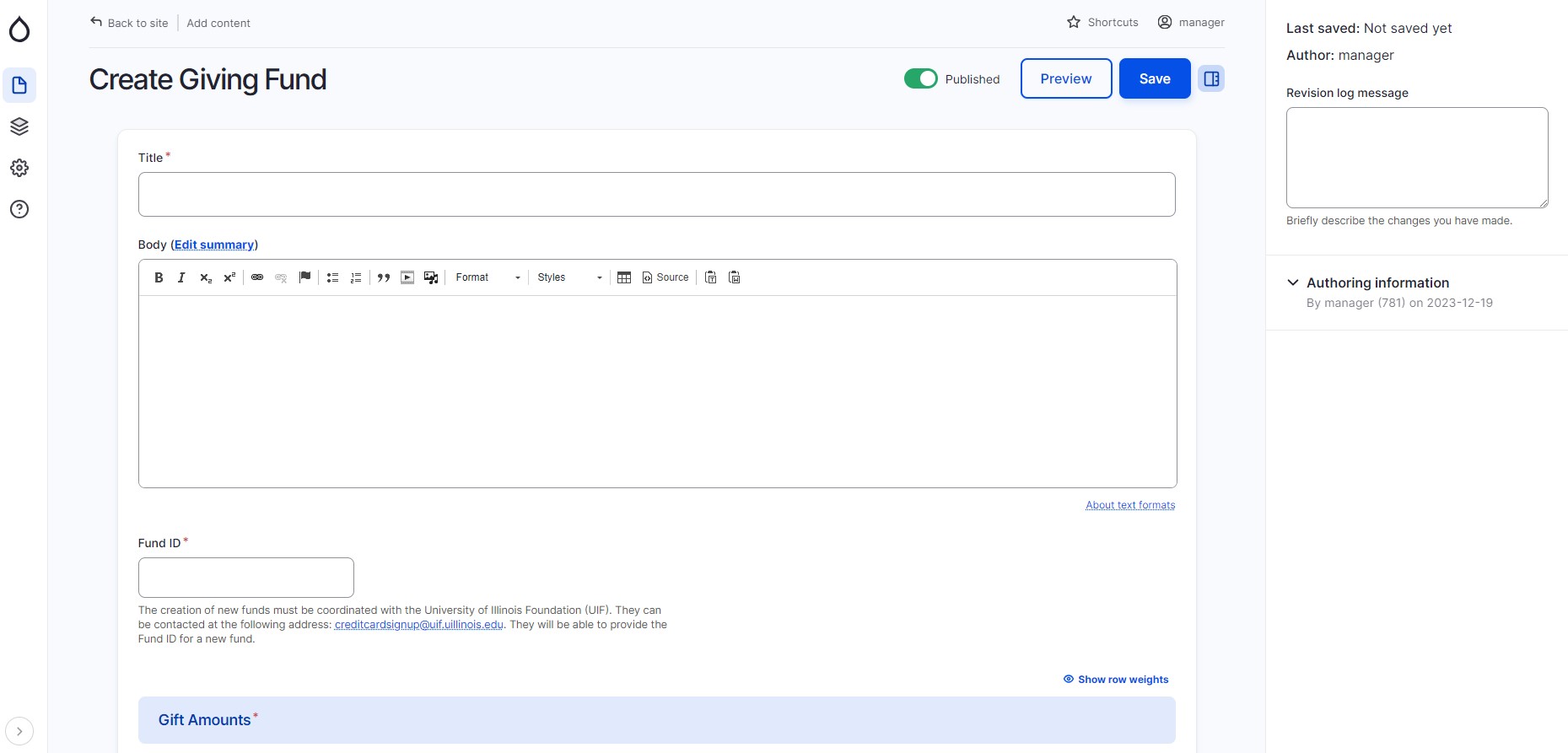
Adding a giving page is done in two parts, creating a Giving Fund and adding it to a Fund Listing Page. You can add any number of giving funds to a fund listing page. To create a giving fund and publish a fund listing page, you will need to work with the University of Illinois Foundation (UIF). They can be contacted at the following address: creditcardsignup@uif.uillinois.edu.