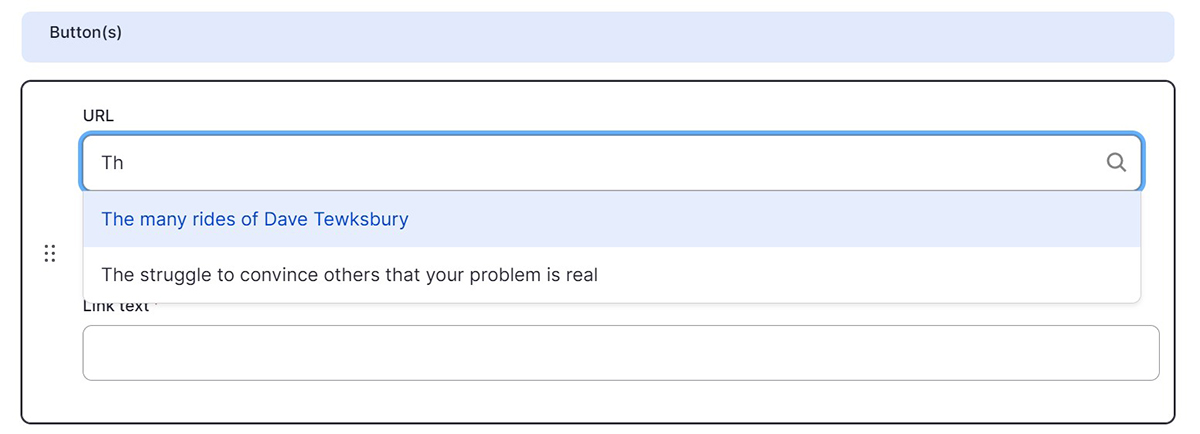Feature Box consists of an image with a text overlay contained in a semi-transparent box. Feature Box can be either Full Width (stretches to fill the width of the browser) or Fixed Width (constrains proportions to fit within the width of the main page content).
To see more examples of the Feature Box paragraph in action, visit the Feature Box demo page.
-
Select ‘Add Feature Box’ from the Paragraphs dropdown.
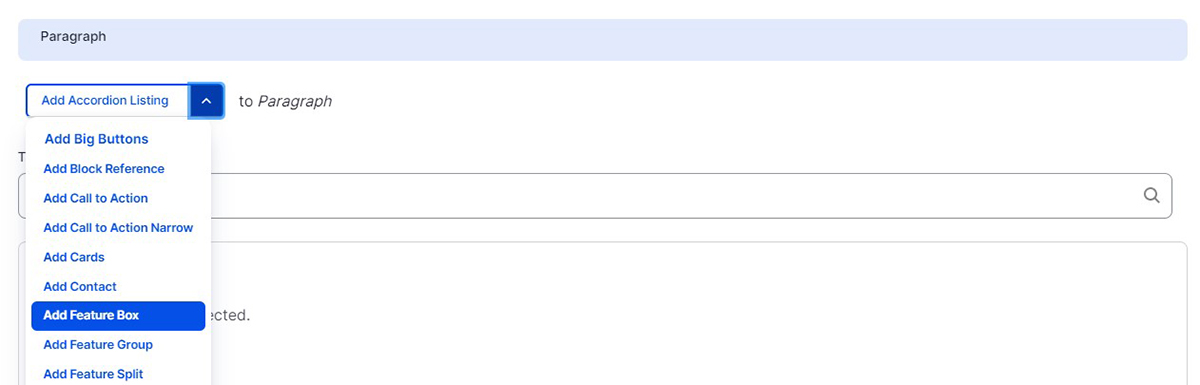
-
Select a color from the ‘Background’ dropdown. This will be the color of the overlaid box where your text will go. Background colors are Illini Blue, Illini Orange, Blue Gradient (light blue that fades to Illini Blue), Orange Gradient (Illini orange that fades to dark orange), Gray, and White.
-
Select an option from the ‘Alignment’ dropdown. The box overlay can be aligned to the right or left side of your Feature Box image.
-
Select an option from the ‘Layout’ dropdown.
-
Add a title (optional).
-
Add a subtitle (optional).
-
Upload an Image. Images must be larger than 1000x5000 pixels. And add alternative text describing what the image is for screen reader users.
-
Type or paste content into the Body field.
-
Add an optional button. You can add up to two buttons, both a URL and button text are required.