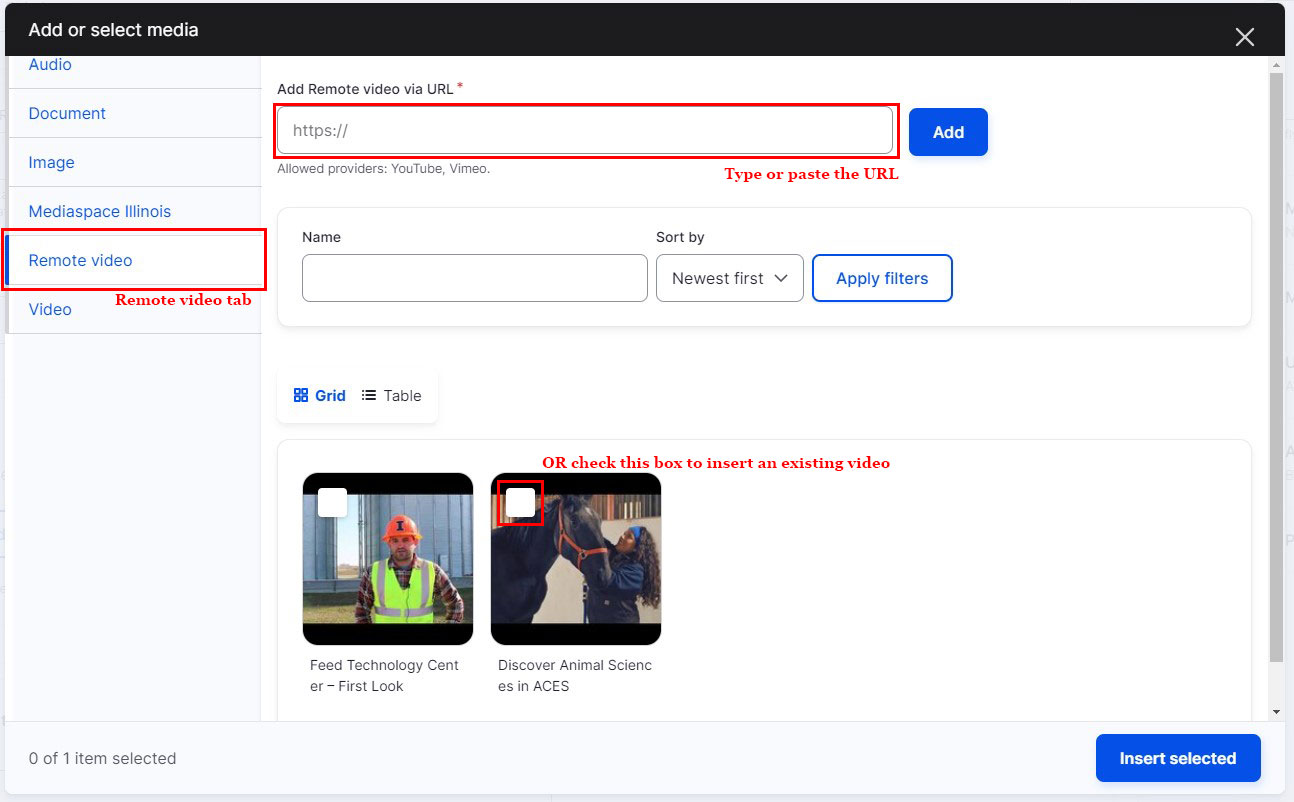Feature Video is similar to Feature Split in that it is designed to be a block of content that is split in half, with a video on one side and text on the other. Feature Video can be either Full Width (stretches to fill the width of the browser) or Fixed Width (constrains proportions to fit within the width of the main page content).
To see more examples of the Feature Video paragraph in action, visit the Feature Video demo page.
-
Select ‘Add Feature Video’ from the Paragraphs dropdown.
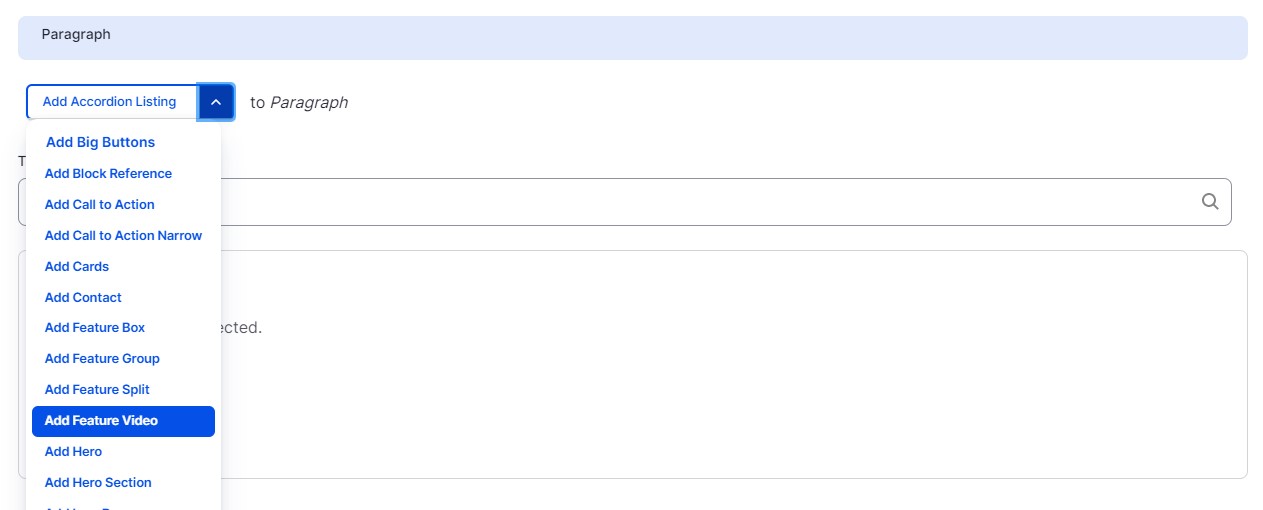
-
Select a color from the ‘Background’ dropdown. This will be the background color for the text. Background colors are Illini Blue, Blue Gradient (light blue that fades to Illini Blue), Orange Gradient (Illini orange that fades to dark orange), and White.
-
Select an option from the ‘Alignment’ dropdown. This controls which side your image will display.
-
Select an option from the ‘Layout’ dropdown.
-
Add a title (optional).
-
Add a subtitle (optional).
-
Type or paste content into the Body field (optional).
-
Add a Callout (optional).
-
Add a Tagline (optional).
-
Buttons are optional and you can add up to two. Buttons require both a link and Link Text. You can link to an internal page by typing the title, then selecting it when it autocompletes. To link to an external page, paste the entire URL into the URL field.
-
Add a Video by clicking the ‘Add Media’ Button. Select ‘Video’ from the tab menu on the left-hand side to either upload a new video from your computer or select an existing video by from the grid below. Or, select ‘Remote Video’ from the tab menu on the left hand side to link to a YouTube or Media Space video. Click the ‘Insert Selected’ button to add your video.